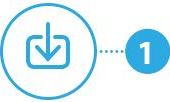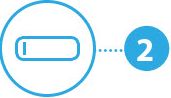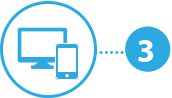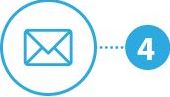Sie verwenden einen PC mit Windows ? Sie können dann mit der kostenlosen Software DIABASS Ihr Diabetes-Tagebuch bequem zu Hause am PC führen. Bitte gehen Sie wie folgt vor:
Sie verwenden einen PC mit Windows ? Sie können dann mit der kostenlosen Software DIABASS Ihr Diabetes-Tagebuch bequem zu Hause am PC führen. Bitte gehen Sie wie folgt vor:
|

Hier herunterladen |
||||||||
|
Unter dem Reiter Anleitungen finden Sie weitere Informationen | |||||||||
 Um die Daten sicher an uns übermitteln, können Sie auch lediglich das Uploadprogramm für DIABASS® SecureSend nutzen.
Um die Daten sicher an uns übermitteln, können Sie auch lediglich das Uploadprogramm für DIABASS® SecureSend nutzen.Bitte gehen Sie dazu wie folgt vor:
|

Hier herunterladen |
||||||||
|
Unter dem Reiter Anleitungen finden Sie weitere Informationen | |||||||||
 Sie verwenden ein SmartPhone mit dem Betriebssystem Android ? Bitte gehen Sie wie folgt vor:
Sie verwenden ein SmartPhone mit dem Betriebssystem Android ? Bitte gehen Sie wie folgt vor:
|
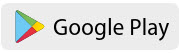
Barcode scann und App herunterladen |
||||||||
|
Unter dem Reiter Anleitungen finden Sie weitere Informationen | |||||||||
 Sie verwenden ein iPhone oder iPad ? Bitte gehen Sie wie folgt vor:
Sie verwenden ein iPhone oder iPad ? Bitte gehen Sie wie folgt vor:
|

Barcode scann und App herunterladen |
||||||||
|
Unter dem Reiter Anleitungen finden Sie weitere Informationen | |||||||||
Anleitungen zur Datenübertragung aus Messgeräten und Cloud-Lösungen
- Anleitung zum Datenversand mit DIABASS und DIABASS SecureSend
- Haüfige Probleme bei der Datenübetragung
- Wie sende ich meine in LibreView (Cloud) gespeicherten Werte ?
- Wie sende ich meine in Dexcomm Clarity (Cloud) gespeicherten Werte ?
- Wie sende ich meine in Medtronic Carelink (Cloud) gespeicherten Werte ?
- Wie sende ich meine in Eversense DMS (Cloud) gespeicherten Werte ?
- Wie sende ich meine in Diasend (Cloud) gespeicherten Werte ?
- Wie sende ich meine Daten aus der myLife-Software ?
Anleitungen zum Datenversand aus Diabetes-Apps
- Wie sende ich Daten aus mySugr App ?
- Wie sende ich Daten aus Contour Diabetes App ?
- Wie sende ich Daten aus OneTouch Reveal App ?
- Wie sende ich Daten aus der Glucomen Day CGM App ?
- Wie sende ich Daten aus Fora HM App ?
- Wie sende ich Daten aus Omnitest Diabetes App ?
- Wie sende ich Daten aus DIAmant App ?
- Wie sende ich Daten aus OMRON Connect App ?

 You are using a PC with Windows ? Please proceed as following:
You are using a PC with Windows ? Please proceed as following:
|

Click here to download the software |
||||||||
|
Please click on tab 'instructions' for further instructions and documents | |||||||||
 You are using a SmartPhone with Android ? Please proceed as following:
You are using a SmartPhone with Android ? Please proceed as following:
|
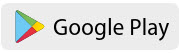
Scan barcode with your smartphone to download the app |
||||||||
|
Please click on tab 'instructions' for further info how to send data from different diabetes apps | |||||||||
 You are using an iPhone or iPad ? Please proceed as following:
You are using an iPhone or iPad ? Please proceed as following:
|

Scan barcode with your iPhone/iPad to download the app |
||||||||
|
Please click on tab 'instructions' for further info how to send data from different diabetes apps | |||||||||
Instructions how to transfer data from you meter or from a cloud based solution
- FAQ data transfer from glucose meters and devices
- Instruction how to export and send data from LibreView (Cloud)
- Instruction how to export and send data from Dexcomm Clarity (Cloud)
- Instruction how to export and send data from CareLink (Cloud)
Instructions how to send data from diabetes apps
- Instruction how to send data from mySugr App
- Instruction how to send data from Contour Diabetes App
- Instruction how to send data from OneTouch Reveal App
- Instruction how to send data from Fora HM App
- Instruction how to send data from Omnitest Diabetes App
- Instruction how to send data from DIAmant App
- Instruction how to send data from OMRON Connect App

 U gebruikt een PC met Windows ? Ga dan als volgt te werk:
U gebruikt een PC met Windows ? Ga dan als volgt te werk:
|

Klik hier om te downloaden |
||||||||
|
Klik op het tabblad instructies voor verdere instructies en documenten. | |||||||||
 U gebruikt een SmartPhone met Android ? Ga dan als volgt te werk:
U gebruikt een SmartPhone met Android ? Ga dan als volgt te werk:
|
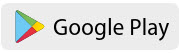
Scan de barcode met uw smartphone om de app te downloaden |
||||||||
|
Klik op het tabblad instructies voor verdere instructies en documenten. | |||||||||
 U gebruikt een iPhone of iPad (iOS) ? Ga dan als volgt te werk:
U gebruikt een iPhone of iPad (iOS) ? Ga dan als volgt te werk:
|

Scan de barcode met uw smartphone om de app te downloaden |
||||||||
|
Klik op het tabblad instructies voor verdere instructies en documenten. | |||||||||
Instructies voor het overbrengen van gegevens van uw meter of van een cloud-gebaseerde oplossing
- FAQ data transfer from glucose meters and devices
- Instruction how to export and send data from LibreView (Cloud)
- Instruction how to export and send data from Dexcomm Clarity (Cloud)
- Instruction how to export and send data from CareLink (Cloud)
Instructies voor het verzenden van gegevens van diabetes apps
- Instruction how to send data from mySugr App
- Instruction how to send data from Contour Diabetes App
- Instruction how to send data from OneTouch Reveal App
- Instruction how to send data from Fora HM App
- Instruction how to send data from Omnitest Diabetes App
- Instruction how to send data from DIAmant App
- Instruction how to send data from OMRON Connect App

 Vous utilisez un PC avec Windows ? Alors procédez comme suit:
Vous utilisez un PC avec Windows ? Alors procédez comme suit:
|

Télécharger ici |
||||||||
|
Cliquez l'onglet instructions pour obtenir plus d'informations | |||||||||
 Vous utilisez un smartphone avec Windows ? Alors procédez comme suit:
Vous utilisez un smartphone avec Windows ? Alors procédez comme suit:
|
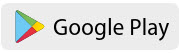
Scanner le code barre pour aller au Google PlayStore |
||||||||
|
Cliquez l'onglet instructions pour obtenir plus d'informations | |||||||||
 Vous utilisez un iPhone ou iPad ? Alors procédez comme suit:
Vous utilisez un iPhone ou iPad ? Alors procédez comme suit:
|

Scanner le code barre pour aller au AppStore |
||||||||
|
Cliquez l'onglet instructions pour obtenir plus d'informations | |||||||||
Instructions pour le transfert de données à partir de votre lécteur ou d'une solution basée sur le cloud
- FAQ data transfer from glucose meters and devices
- Instruction how to export and send data from LibreView (Cloud)
- Instruction how to export and send data from Dexcomm Clarity (Cloud)
- Instruction how to export and send data from CareLink (Cloud)
Instructions pour l'envoi de données à partir d'applications sur le diabète
- Instruction how to send data from mySugr App
- Instruction how to send data from Contour Diabetes App
- Instruction how to send data from OneTouch Reveal App
- Instruction how to send data from Fora HM App
- Instruction how to send data from Omnitest Diabetes App
- Instruction how to send data from DIAmant App
- Instruction how to send data from OMRON Connect App

 Utilizzate un PC con Windows ? Procedete come segue:
Utilizzate un PC con Windows ? Procedete come segue:
|

Clicca qui per il download |
||||||||
|
Cliccare sulla scheda 'Istruzioni' per ulteriori istruzioni e documenti | |||||||||
 Stai usando uno SmartPhone con Android? Si prega di procedere come segue:
Stai usando uno SmartPhone con Android? Si prega di procedere come segue:
|
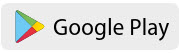
Scansione del codice a barre con il vostro smartphone per scaricare l'app |
||||||||
|
Cliccare sulla scheda 'Istruzioni' per ulteriori istruzioni e documenti | |||||||||
 Stai usando uno iPhone o iPad ? Si prega di procedere come segue:
Stai usando uno iPhone o iPad ? Si prega di procedere come segue:
|

Scansione del codice a barre con il vostro smartphone per scaricare l'app |
||||||||
|
Cliccare sulla scheda 'Istruzioni' per ulteriori istruzioni e documenti | |||||||||
Istruzioni su come trasferire i dati dal vostro contatore o da una soluzione basata su cloud
- FAQ data transfer from glucose meters and devices
- Instruction how to export and send data from LibreView (Cloud)
- Instruction how to export and send data from Dexcomm Clarity (Cloud)
- Instruction how to export and send data from CareLink (Cloud)
Istruzioni per l'invio dei dati delle app per il diabete
- Instruction how to send data from mySugr App
- Instruction how to send data from Contour Diabetes App
- Instruction how to send data from OneTouch Reveal App
- Instruction how to send data from Fora HM App
- Instruction how to send data from Omnitest Diabetes App
- Instruction how to send data from DIAmant App
- Instruction how to send data from OMRON Connect App

 Používáte počítač se systémem Windows? Postupujte prosím následovně:
Používáte počítač se systémem Windows? Postupujte prosím následovně:
|

Klikněte zde pro stažení |
||||||||
|
Další pokyny a dokumenty zobrazíte kliknutím na kartu Pokyny | |||||||||
 Používáte SmartPhone s Androidem? Postupujte prosím následovně:
Používáte SmartPhone s Androidem? Postupujte prosím následovně:
|
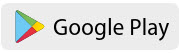
Naskenujte čárový kód pomocí smartphonu a stáhněte si aplikaci |
||||||||
|
Další pokyny a dokumenty zobrazíte kliknutím na kartu Pokyny | |||||||||
 Používáte iPhone/iPad? Postupujte prosím následovně:
Používáte iPhone/iPad? Postupujte prosím následovně:
|

Naskenujte čárový kód pomocí smartphonu a stáhněte si aplikaci |
||||||||
|
Další pokyny a dokumenty zobrazíte kliknutím na kartu Pokyny | |||||||||
Pokyny, jak přenášet data z vašeho měřiče nebo z cloudového řešení
- FAQ data transfer from glucose meters and devices
- Instruction how to export and send data from LibreView (Cloud)
- Instruction how to export and send data from Dexcomm Clarity (Cloud)
- Instruction how to export and send data from CareLink (Cloud)
Pokyny, jak odesílat data z diabetických aplikací
- Instruction how to send data from mySugr App
- Instruction how to send data from Contour Diabetes App
- Instruction how to send data from OneTouch Reveal App
- Instruction how to send data from Fora HM App
- Instruction how to send data from Omnitest Diabetes App
- Instruction how to send data from DIAmant App
- Instruction how to send data from OMRON Connect App